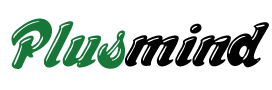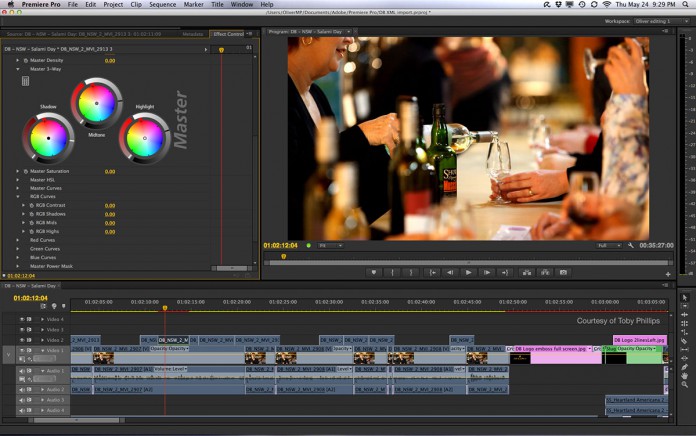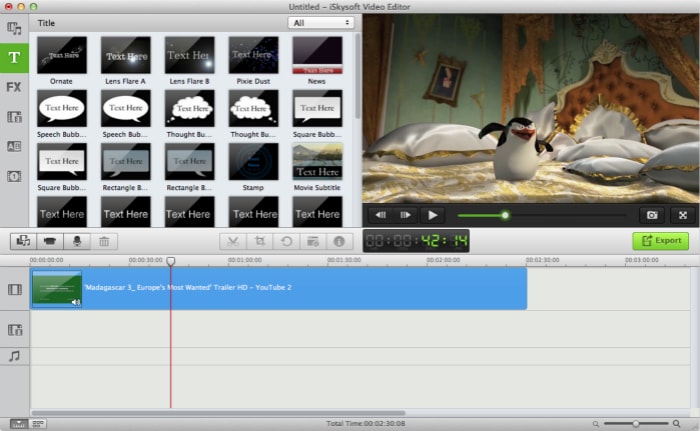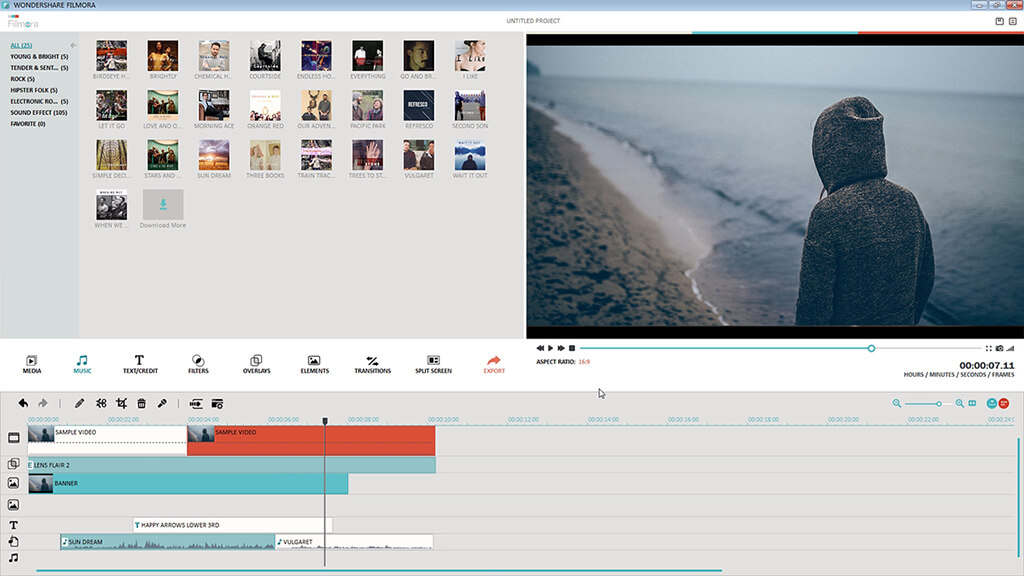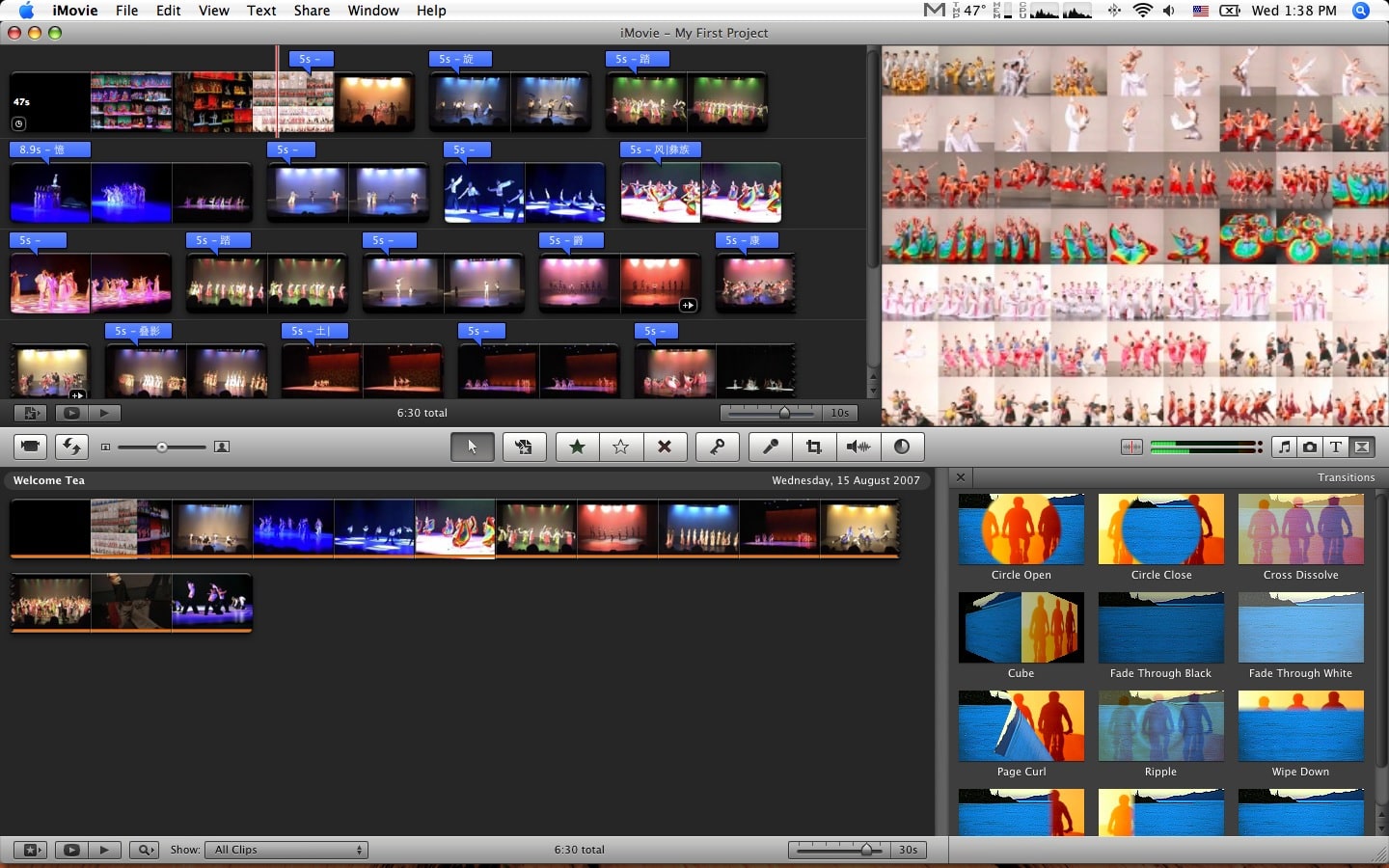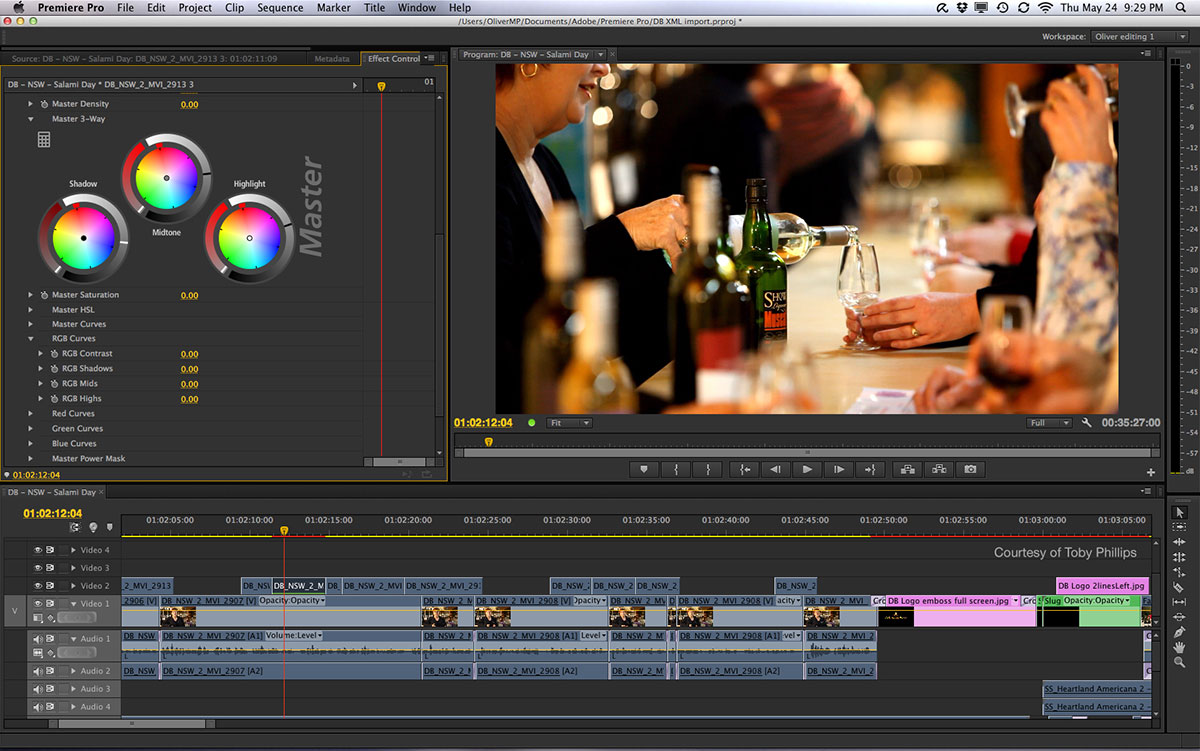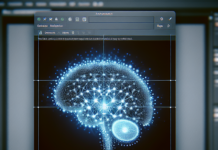Video effects software is always needed if you want to make your videos look better, colorful or special. Actually, movies and TV series you have watched are not so great without adding any effects on them. With an video video effects editor, you can change the color, background of the video, adding more brighten and colorful sunshine, apply motion effects, change the face of a person in the video, apply split screen to the video and overlay the videos, etc. Here are the top 5 Best Video Effects Software you can choose from according to your needs.
1: iSkysoft Video Editor (for Mac and Windows)
Key Features:
Though iSkysoft Video Editor is designed for video editing beginners, it contains almost all the effects that users need to make their video stunning. There are around 183 different filters and overlays present to give you old school or vintage like effects on your videos. Apart from filters, the developers have included more than 130 different types of text style The best part is that these text styles don’t need any type of modification, simple select a text style, edit the text and apply it on your video. It has 290 different motion elements to make your videos more loveable and perfect. Some elements are related with the love, birthdays, thanksgiving, Christmas while others are specifically related with the work stuff. It has some special effects such as Picture-in-Picture mode, mosaic, Face-off and tilt screen.
Pros:
1.It’s so easy that anyone can use, even for beginners;
2.Supports almost all video, audio and image formats;
3.The Mac version fully supports Mac OS X 10.6 or later (including 10.10 Yosemite), and the Windows version is fully compatible with Windows XP/Vista/7/8;
4.It has many output options including YouTube/Facebook/Vimeo, mobile devices, DVD discs and various video and audio formats;
5.There are over 300 effects including PIP effects, filters, transitions, titles/texts, credits/intros and sound effects available.
Cons:
• Simple interface;
• The Template needs to be improved more wonderful.
Step-by-step guide for how to apply effects to videos
Step 1. Import Media Files
Before you can apply kind of special effects on your videos, you will have to import the media files from your computer to iSkysoft Video Editor. Click on the big “Import Media†button at the center of main screen on iSkysoft Video to import any type of videos, photos and audio files.
Step 2. Drag files to timeline for editing
Once the files have been imported to the media library, you can drag them to the “Timeline†in iSkysoft Video Editor, pick up a file and drop it to the timeline, similarly, pick the second video or image file and drop it to the timeline. You can easily perform the basic video editing functions on these files. Follow the below mentioned tips to apply special effects on the videos.
Step 3. How to apply filters and overlays to videos
Filters and overlays are present under different tabs, however, the functions of both effects is the same. From the left menu of video editing tools, click on “Filtersâ€. Either click on the little “+†button or drag it on a video clip in the timeline to apply the filters. Similarly, you can add different overlays on your videos.
Step 4. How to add motion effects to video
Click on the “Elements†as shown in the screenshot below to reveal the 280 elements in the iSkysoft Video Editor and drag it on a video to apply that specific element. You can also set the element in motion by changing the directions in the preview windows.
Step 5. How to add transitions between two videos or photos
To join two beautiful videos or photos in an amazing way, click on the “Transition†icon which is the second last one in the left panel of video editing. Now, select a transition and drag it between two photos or videos to get a perfect transition for your video.
Step 6. How to add Split Screen effect?
To add two or more than two videos in the same screen, click on the last option of iSkysoft Video Editor and select a style to add split screen effect. After selecting the select, choose the videos that you want to see in a screen and Click “OK†to apply Split screen effect.
2: Filmora Video Editor (for Mac and Windows)
Key Features:
Filmora Video Editor is quite popular in 2015. It allows you to edit your videos with basic editing tools: cropping, merging, splitting, cutting, rotating, and apply special effects to videos: hand-picked motion graphics, filters, overlays, titles, and transitions, etc. And it seems that new effects for holidays are added regularly. Now the new effects for Christmas are available.
Note: you should install the latest version of Filmora Video Editor first, then download the Christmas resource package to get these Christmas elements for Filmora Video Editor.
Christmas Effects for Filmora (Windows Version)>>
Christmas Effects for Filmora (Mac Version)>>
Price:$49.99/lifetime
Pros:
1.easy to learn and easy to use;
2.hand-picked effects are great.
Cons:
• It is not as powerful as professional video editing software.
3: iMovie (for Mac and iOS)
Key Features:
The experience you will have with this software is incomparable to none other in the market. You will have an easy time browsing through your video clips; you can share the best moments with your friends and offers a high definition platform for creating movies. The main feature for this software is iMovie Theater that holds all the trailers and movies created for better viewing.
It supports different file formats including MPEG-4, MOV, MPEG-2, AVCHD and HDV.
Price:$14.99 for Mac version and $4.99 for iOS version
Pros:
1.Friendly interface;
2.It provides stunning template to create amazing movies.
Cons:
• Video formats are limited in terms of their support, it only allows you to import MPEG-4, MOV, MPEG-2, AVCHD and HDV;
• It only runs on OS X 10.10 or later.
4: Movie Maker (for Windows)
Key Features:
Some of the effects that you will enjoy using with this software include transitions and titles which are professionally animated. Just like many other of the Windows versions, Windows Movie Maker came with a highly flexible interface to make it user-friendly. Its biggest advantage is that you will not experience any problems in programming your video. The video file formats that are compatible with this software include WMV, AVI, MOV, MTS and ASF among many others.
Price:Free
Pros:
1.Totally free;
2.Easy to use;
It provides rich video effects including transitions, titles and credits.
Cons:
• It only supports for Windows system;
• It often crashes and freezes;
• It’s difficult to uninstall;
• It is no longer intuitive for advanced users.
5: Adobe Premiere Pro (for Mac and Windows)
Key Features:
This software uses a timeline for editing video and will be suitable enough to add effects to your video. It is advantageous in that you can easily create titles for your videos; it has a dynamic previewing feature and supports an array of file formats to assure compatibility. Its other notable features are Photoshop and after effects. F4V, MXF, AVI and MOV are some of the file formats that this software supports.
Price:From $119.88/year to $599.88/year
Pros:
1.User-friendly interface;
2.It provides detailed help guide;
3.It’s interoperable with other CS products from Adobe and 3rd party programs.
Cons:
4.It has many prices and doesn’t provide lifetime license;
5.It’s too expensive that low-income people can’t afford;
6.It occasionally crashes;
7.It costs much time when downloading, installing and launching.